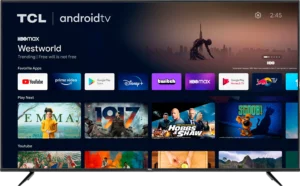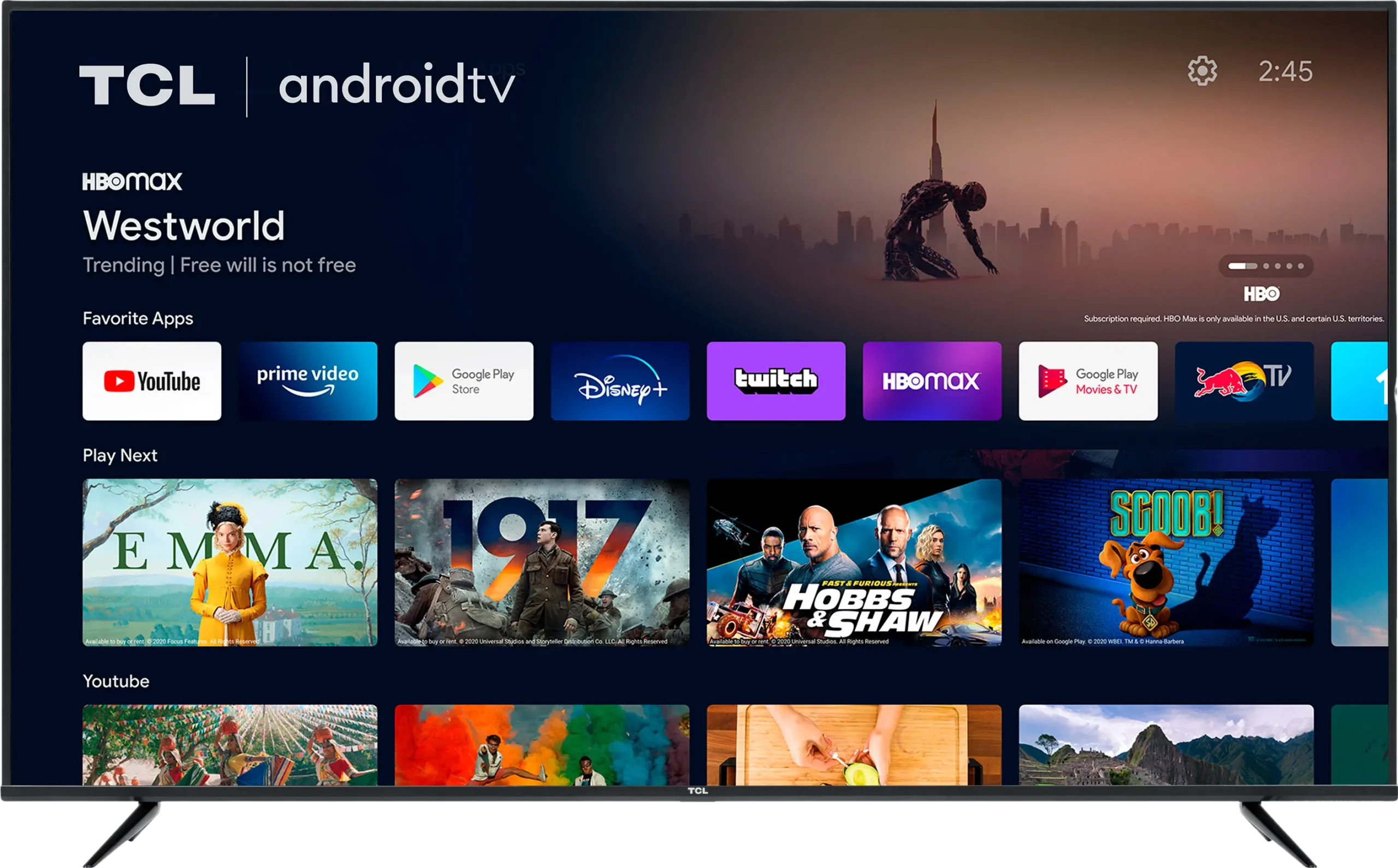Comprehensive Guide to Using Smart IPTV App
Smart IPTV App is a popular application that allows users to stream IPTV content on their smart TVs and other compatible devices. Smart IPTV App is known for its robust functionality and ease of use. Here’s a detailed guide on how to use Smart IPTV, covering everything from installation to troubleshooting.
1. Introduction to Smart IPTV
Smart IPTV is an application that allows users to watch live TV, VOD (Video on Demand), and other multimedia content delivered over the internet. Unlike traditional cable or satellite TV, IPTV delivers content using the Internet Protocol (IP) network. This provides a flexible and interactive viewing experience, as users can watch content on-demand and across multiple devices.
2. Compatible Devices
Smart IPTV is compatible with a wide range of devices, including:
- Smart TVs (Samsung, LG, Sony, Philips, etc.)
- Amazon Fire TV and Fire TV Stick
- Android TV boxes
- Apple TV
- iOS and Android smartphones and tablets
- Windows and macOS computers
3. Prerequisites
Before you start using Smart IPTV, make sure you have the following:
- A stable and high-speed internet connection (recommended speed: 10 Mbps or higher for HD streaming).
- A compatible device (smart TV, streaming device, or smartphone/tablet).
- An IPTV subscription or playlist (M3U or similar format).
- The Smart IPTV app installed on your device.
4. Installing the Smart IPTV App
For Smart TVs:
Samsung Smart TV
- Open the App Store: On your Samsung Smart TV, open the Samsung App Store.
- Search for Smart IPTV: Use the search function to find the Smart IPTV app.
- Install the App: Select the Smart IPTV app and click on the install button.
LG Smart TV
- Open the LG Content Store: On your LG Smart TV, open the LG Content Store.
- Search for Smart IPTV: Use the search function to find the Smart IPTV app.
- Install the App: Select the Smart IPTV app and click on the install button.
For Amazon Fire TV/Fire TV Stick:
- Enable Unknown Sources: Go to Settings > My Fire TV > Developer Options > Apps from Unknown Sources, and turn it on.
- Install Downloader App: Search for the Downloader app in the Amazon App Store and install it.
- Download Smart IPTV: Open the Downloader app and enter the URL for the Smart IPTV APK. Download and install the APK file.
For Android TV Boxes:
- Open Google Play Store: On your Android TV box, open the Google Play Store.
- Search for Smart IPTV: Use the search function to find the Smart IPTV app.
- Install the App: Select the Smart IPTV app and click on the install button.
For Apple TV:
- Open the App Store: On your Apple TV, open the App Store.
- Search for Smart IPTV: Use the search function to find the Smart IPTV app.
- Install the App: Select the Smart IPTV app and click on the install button.
For iOS and Android Devices:
- Open the App Store/Google Play Store: Open the respective app store on your device.
- Search for Smart IPTV: Use the search function to find the Smart IPTV app.
- Install the App: Select the Smart IPTV app and click on the install button.
5. Setting Up Smart IPTV
Once you have installed the Smart IPTV app on your device, follow these steps to set it up:
- Open the App: Launch the Smart IPTV app on your device.
- Note Down the MAC Address: The app will display the MAC address of your device. Note it down, as you will need it for activation.
- Visit the Smart IPTV Website: On a separate device (computer or smartphone), go to the Smart IPTV website (https://siptv.eu/mylist/).
- Enter MAC Address: On the website, enter the MAC address of your device in the appropriate field.
- Upload Playlist: Upload your IPTV playlist (M3U or similar format) by either entering the URL or uploading the file.
- Activate the Playlist: Click on the “Send” or “Activate” button to upload the playlist to your Smart IPTV app.
6. Using Smart IPTV
Navigating the Interface:
- Home Screen: The home screen displays various categories, such as Live TV, Movies, Series, and Favorites.
- Channel List: Browse through the list of available channels. You can use the remote control or app interface to scroll through the channels.
- EPG (Electronic Program Guide): Access the EPG to see the schedule of upcoming programs and plan your viewing.
- Favorites: Add frequently watched channels to your Favorites list for quick access.
Watching Content:
- Select a Channel: Choose a channel from the list to start watching. The app will buffer the stream and display the content.
- Playback Controls: Use the remote control or on-screen controls to pause, rewind, fast-forward, and adjust the volume.
- Change Channels: Switch between channels using the channel up/down buttons or by selecting a different channel from the list.
Read more HERE