IPTV Installation Tutorial
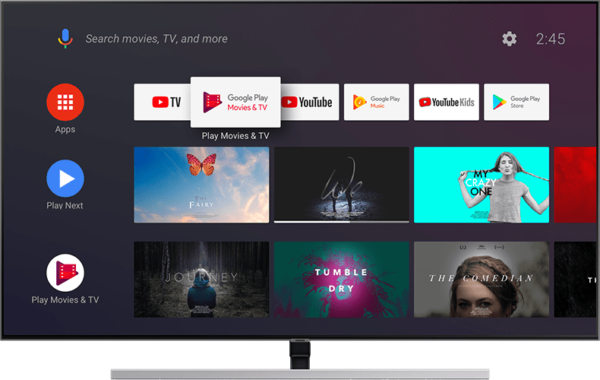
Here are the IPTV Installation Tutorial detailed steps for installing and setting up various IPTV applications on more than 50 device and all the apps.
Here’s a detailed IPTV Installation Tutorial on your device:
Connect Your Device: Start by connecting your IPTV device to your TV and ensuring it’s connected to the internet. This could be a Smart TV, Firestick, Android TV, or any other compatible device. Check above for devices IPTV Installation Tutorial.
Download the Necessary App: Depending on your device, you’ll need to download the appropriate IPTV app. For example, if you’re using a Firestick, you can download the “Downloader” app from the Amazon App Store. For Android TV, you can directly download the IPTV app from the Google Play Store.
Enable Developer Options: On devices like the Firestick, you’ll need to enable developer options. Go to Settings > My Fire TV > Developer Options. Turn on “Install unknown apps” and allow the Downloader app.
Install the IPTV App: Open the Downloader app and enter the URL provided by your IPTV service provider (e.g., iptvsmarters.com). Download the IPTV app file and install it.
Enter Service Credentials: Once the app is installed, open it and enter your service credentials, such as your username and password. This information is usually provided by your IPTV service provider.
Add Playlist or Xtream Codes: Depending on your provider, you may need to add a playlist or Xtream codes. Enter the URL or code provided by your service and save it.
Set Up the Electronic Program Guide (EPG): Many IPTV apps offer an EPG, which allows you to easily navigate through channels. Follow the instructions in the app to set up the EPG.
Customize Your Interface: Take some time to customize your interface and create a list of favorite channels for easy access.
Enjoy Your IPTV Experience: Once everything is set up, you’re ready to start enjoying your IPTV channels!
If you encounter any issues during the IPTV Installation Tutorial process, don’t hesitate to reach out to your IPTV service provider’s support team for assistance to complete the IPTV Installation Tutorial.
Select your device
How to setup IPTV on Fire TV Stick
1: IPTV Installation Tutorial-From the home screen of your device, hover over the Find option.

2. IPTV Installation Tutorial-Click Search.

3. IPTV Installation Tutorial-Search for and select Downloader.

4. IPTV Installation Tutorial-Choose the Downloader app.

5. IPTV Installation Tutorial-Click Download.

6. IPTV Installation Tutorial-Once the app finishes installing click Open.

7. IPTV Installation Tutorial-Return to the home screen and open Settings.

8. IPTV Installation Tutorial-Click My Fire TV.

9. IPTV Installation Tutorial-Choose Developer options.

10. IPTV Installation Tutorial-Click Install unknown apps.

11. Find the Downloader app and click it.

12. This will turn Unknown Sources to On for the Downloader app. This will enable side-loading on your device.

13. Launch Downloader.

14. Click Allow.

15. Click OK.

16. Type the following URL exactly as shown here: https://www.iptvsmarters.com/smarters.apk
and click Go.

17. Wait for file to download.

18. Click Install.

19. Click Done.

20. Open IPTV smarters then select Login with Xtream codes api.
21. Enter the login details that we sent you via Whatsapp or Email or Chat
FOR TIVIMATE
1. Type the following URL exactly as shown here: https://tivimates.com/tiviapk
and click Go.

2. Wait for file to download.

Wait for the file download to finish
3. Click Install and once the installation is completed. You can open the app.
4. Click “Add Playlist” then choose “Xtream codes“
5. Enter the login details that we sent you via Whatsapp or Email or Chat
How to setup IPTV on Android with IPTV Smarters Player
Step 1: Start by downloading IPTV Smarters app through this URL : https://www.iptvsmarters.com/smarters.apk
Step 2: Open the app once downloaded and Enter the login details.

Step 3: Enter the login details that we have provided you after you get a subscription with us
Now Click on “ADD USER” to proceed to the next section.
Step 4: Wait some seconds.
Step 5: Now click on “Live TV” icon as depicted in the image via a red arrow.

Step 6: Now you must select the channel group that you want to watch and proceed to the next section.
Step 7: Now you must click on the channel name and then double click on the small screen to turn into full screen as the final step.
Done
How To Setup IPTV On Apple/IOS With IPTV Smarters Player
Step 1: Start by downloading IPTV Smarters app from the Apple Store through this URL :
https://apps.apple.com/in/app/smarters-player-lite/id1628995509
or you can search for it on App store
install the app on your IOS device.
Step 2: Open the app once downloaded and Enter the login details.

Step 3: Enter the login details that we have provided you after you get a subscription with us
Now Click on “ADD USER” to proceed to the next section.
Step 4: Wait some seconds.
Step 5: Now click on “Live TV” icon as depicted in the image via a red arrow.

Step 6: Now you must select the channel group that you want to watch and proceed to the next section.
Step 7: Now you must click on the channel name and then double click on the small screen to turn into full screen as the final step.
Step 8: To add EPG no need to add any EPG url, Just click on “Install EPG” .
Done
Far far away, behind the word mountains, far from the countries Vokalia and Consonantia, there live the blind texts. Separated they live in Bookmarksgrove right at the coast
Step 1: You can download SetIPTV / NetIPTV / Smart IPTV from your TV store on Samsung, LG …
Step 2: After the installation, open the app the you will find MAC Address on screen
EX :

Step 3: Send us the MAC address via Whatsapp/Email/Live Chat
Step 4: After few minutes, restart/reboot your TV and Open the app
Done
Windows Method :
Download IPTV Smarters app through this URL : https://www.iptvsmarters.com/download?download=windows
MAC Method :
Download IPTV Smarters app through this URL : https://www.iptvsmarters.com/download?download=mac
Step 1: Send us the MAC Address of your MAG via Whatsapp/Email/Live Chat
Step 2: After making the payment, we will send you the portal link
